

2019年1月26日(土曜日)
Make sure if “Sentinel Protection Installer” or “Sentinel System Driver” exists in Apps & Features or Control Panel.
If “Sentinel Protection Installer” or “Sentinel System Driver” does not exists, please download and install the dongle driver from our HP.
1. Go to the Download page from here and click the “Download” button.
2. The dongle driver (Sentinel System Driver Installer X.X.X) will be downloaded.
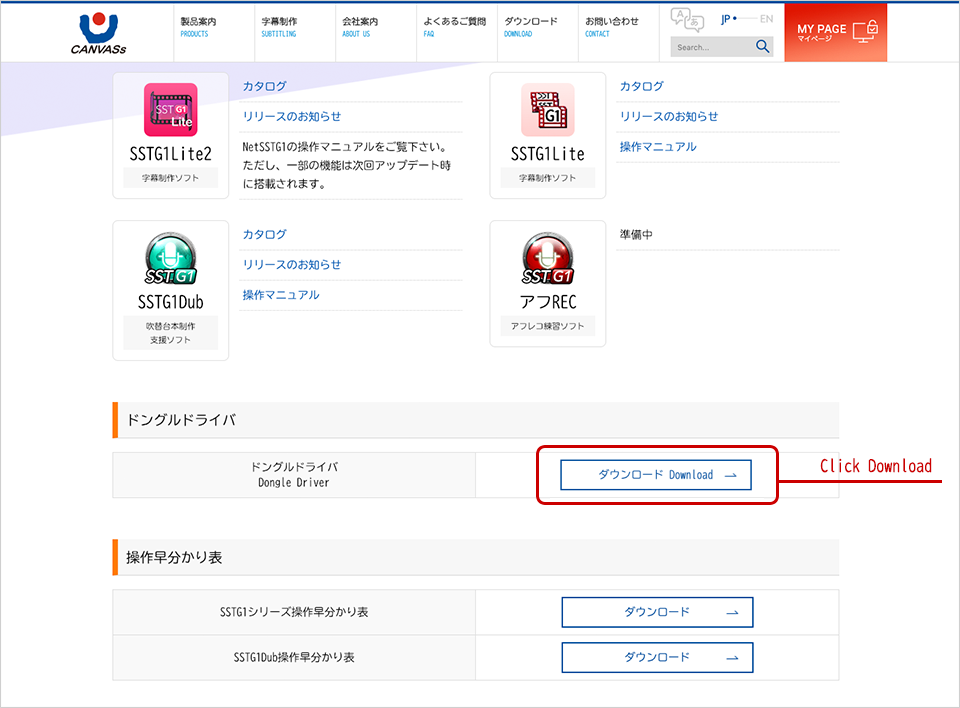
*Please do not insert a dongle key during installation.
3. Double click on the downloaded dongle driver (Sentinel System Driver Installer X.X.X), and installation will start.
Follow the instructions to install. And restart PC after installation.
If installing the dongle driver does not fix it, or Sentinel Apps has already existed …
1) (Windows10) Right-click the Windows logo at the bottom left of the desktop. ⇒ Click on the “Apps & features”.
(Windows 7, 8.1) Click [Control Panel] – [Programs and features]
2) (Windows10) Click “Sentinel System Driver Installer X.X.X” from the function list and click “Change”.
(Windows 7, 8.1) Right-click “Sentinel System Driver Installer X.X.X”. ⇒ Click “Change”.
3) Click “Next”.
4) Select “Modify” and click “Next”.
5) If “Parallel Driver” is assigned to “This feature will not be avaiable”, click on ▼ and select “This feature will be installed on local hard drive.”

6) Click “Next”.
7) Click “Install”.
8) Click “Finish”.
9) Restart PC.